Shopify Integration
Installing the Uptick Digital Advertising Widget
Enhance your Shopify store or app by seamlessly integrating our advertising widget. The setup is quick and consists of two core steps. By following these guidelines, you can embed our widget and showcase targeted advertising to your audience.
Where to install
In Shopify, go to Settings -> Checkout. Then scroll down to “Order Status page” and look for an “Additional Scripts” section.
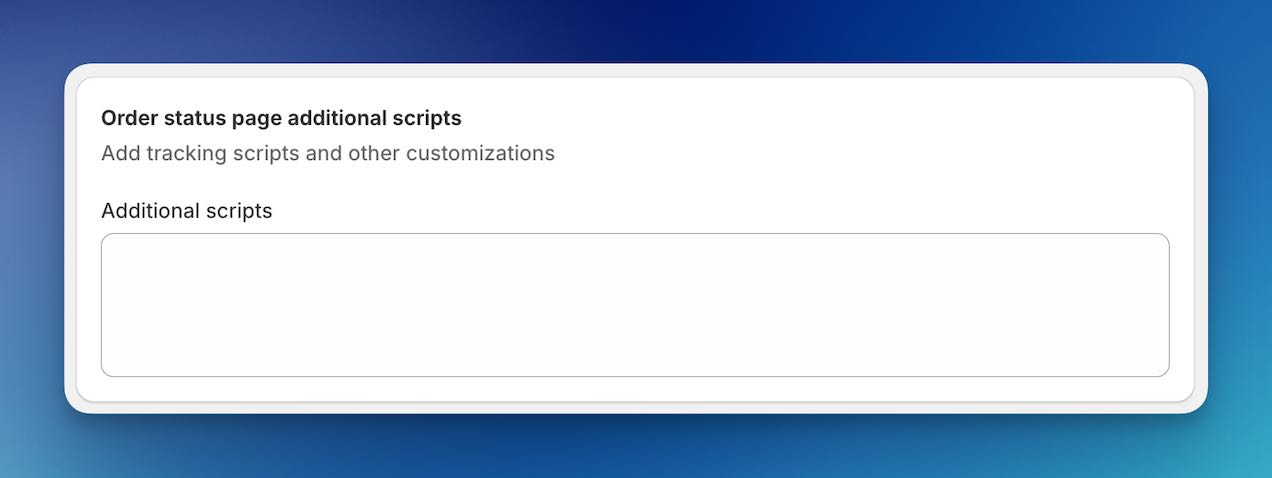
Inserting the HTML Placeholder
The initial step involves setting a placeholder where the advertising widget will appear. Utilize the following HTML snippet to designate the widget’s position on your page:
<div data-uptick-target="content"></div>
For Shopify Stores: To ensure a seamless appearance that complements your Shopify store’s design, we advise enhancing the HTML snippet with two additional classes. This aids in achieving a more cohesive and visually pleasing integration:
<div data-uptick-target="content" class="uptick-target section"></div>
Embedding the Activation Script
The activation script is crucial as it powers the widget and fetches the required content. After setting your placeholder from Step 1, proceed with embedding the below script:
<script src="https://app.uptick.com/i/places/AAAAAAAA-BBBB-CCCC-DDDD-EEEEEEEEEEEE/offers.js"></script>
Note:
Position the script tag immediately after the DIV element. This sequencing ensures the widget locates the placeholder without any hiccups and populates it efficiently.
The script tag contains an ID (AAAAAAAA-BBBB-CCCC-DDDD-EEEEEEEEEEEE). Ensure that you replace this with the correct ID assigned to your integration. Using an incorrect or generic ID will lead to unsuccessful widget activation.
Troubleshooting Tips:
- If you encounter any layout disruptions, confirm that you’ve placed the script tag in the right sequence and used the appropriate integration ID.
- Ensure that no other scripts or styles on your page conflict with our widget’s functionality. If the issue persists, reach out to our technical support team for further assistance.