Dashboard API
Overview
Uptick partners and advertisers can download Dashboard data in a JSON format. This guide provides a step-by-step overview of how to access and retrieve data through the Uptick Dashboard API.
Note: The data and metrics available through the API will vary based on your user role and permissions.
Step 1: Generate Your Authentication Token
The first step is to generate an Authentication Token. To do this:
- Visit your user profile page: https://dashboard.uptick.com/user/edit .
- Scroll to the bottom of the page and locate the API Token section.
- Click Generate Token.
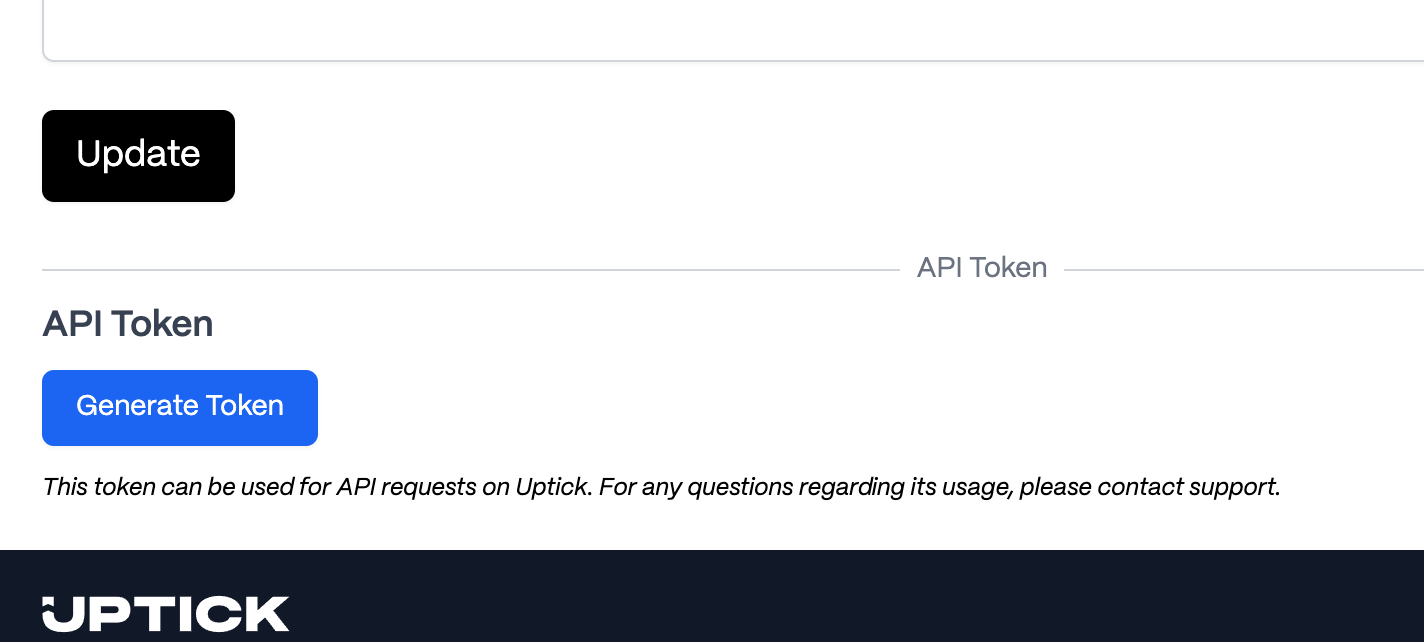
Step 2: Copy and Secure Your Authentication Token
Once your Authentication Token is generated:
- Copy the token displayed on the page.
- Save it in a secure location for use in API requests.
If needed, you can regenerate the token later by returning to your profile page and selecting Regenerate Token.
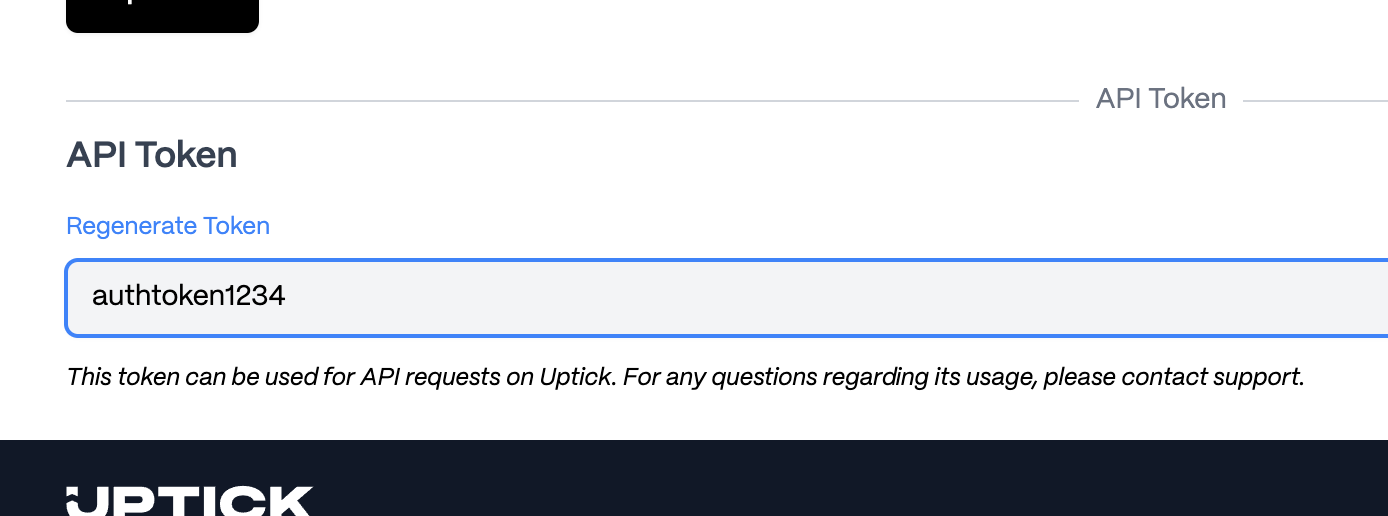
Step 3: Configure Your Dashboard View
With your token ready, proceed to the Dashboard :
- Adjust filters and formats to display the data as you want to retrieve it via the API.
- Once the data view is configured to your preference, copy the URL from your browser’s address bar. This URL will serve as the base request URL for your API call.
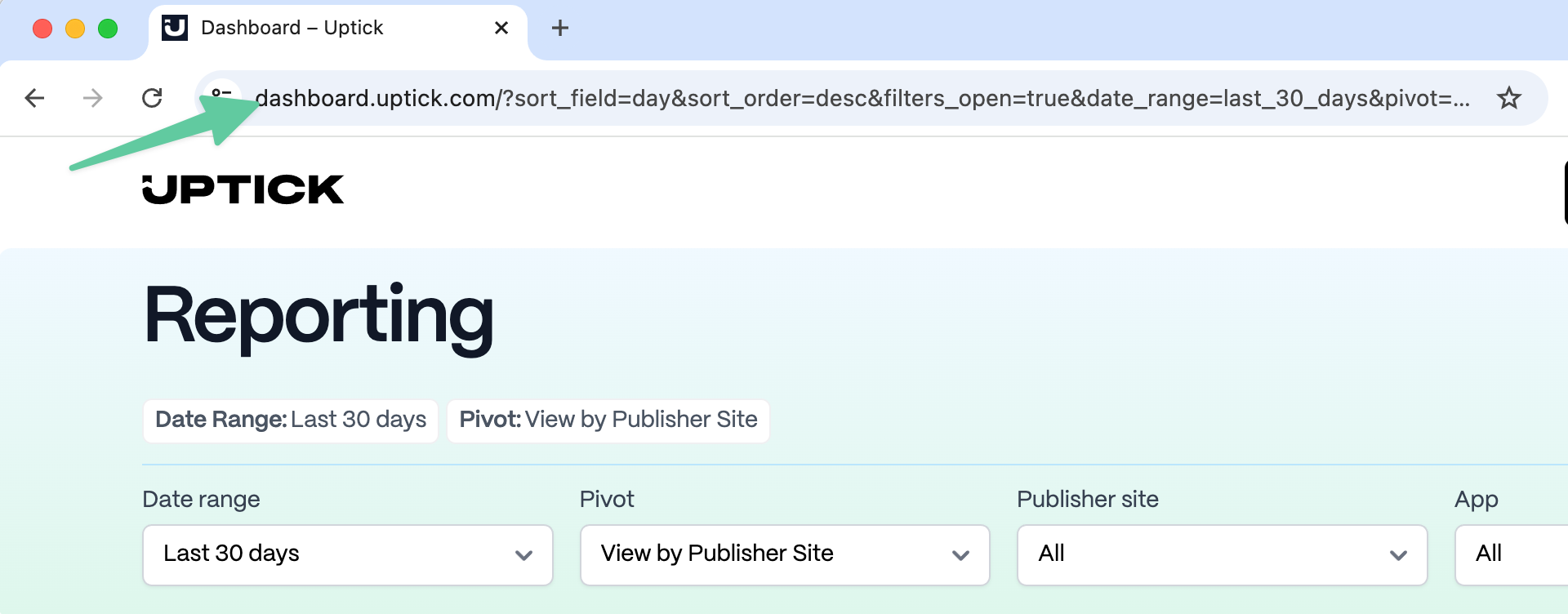
Step 4: Request Data Through the API
To request data, use the Dashboard URL and authenticate using one of the methods below:
Authentication Methods
Preferred Method: Authorization Header
Use the Authorization header with Basic authentication and the Accept header to specify JSON format. Base64 encode your token followed by :X and include it in the header:
# Base64 encode YOUR_AUTH_TOKEN:X echo -n "YOUR_AUTH_TOKEN:X" | base64 # Use in your request curl -H "Authorization: Basic BASE64_ENCODED_STRING" \ -H "Accept: application/json" \ "https://dashboard.uptick.com/?sort_field=impressions&sort_order=desc"
Alternative Method: URL Parameter (Not Recommended)
You can include the auth_token parameter in the URL, but this is not recommended as it could leak credentials in logs or browser history:
{url}&format=json&auth_token={authentication_token}
Example
If your Dashboard URL is:
https://dashboard.uptick.com/?sort_field=impressions&sort_order=desc
and your token is:
token_1234
Using Authorization Header (Recommended):
# Base64 encode token_1234:X echo -n "token_1234:X" | base64 # Result: dG9rZW5fMTIzNDpY curl -H "Authorization: Basic dG9rZW5fMTIzNDpY" \ -H "Accept: application/json" \ "https://dashboard.uptick.com/?sort_field=impressions&sort_order=desc"
Using URL Parameter (Not Recommended):
https://dashboard.uptick.com/?sort_field=impressions&sort_order=desc&format=json&auth_token=token_1234
Response Format
The API response will include the following components:
- summary: Aggregated totals for the data.
- data: Individual row-level data.
- pagination: Information on paging, including the
next_page_urlfor retrieving subsequent data.
Example Response:
{ "summary": { "week": null, "views": 28499, "impressions": 80959, "clicks": 10713, "ctr": 10.69, "actions": 1769, "cvr": 4.35, "revenue": "9229.37", "rpi": 0.21, "rpv": 0.35, "cpa": 44.79 }, "data": [ { "week": "2025-01-13", "views": 17029, "impressions": 98448, "clicks": 1647, "ctr": 10.91, "actions": 938, "cvr": 4.33, "revenue": "2225.02", "rpi": 0.21, "rpv": 0.36, "cpa": 45.02 }, { "week": "2025-01-20", "views": 11470, "impressions": 82511, "clicks": 9066, "ctr": 10.45, "actions": 831, "cvr": 4.36, "revenue": "7004.35", "rpi": 0.2, "rpv": 0.33, "cpa": 44.53 } ], "pagination": { "current_page": 1, "total_pages": 2, "results_per_page": 25, "next_page_url": "https://dashboard.uptick.com/...next_url_path" } }
Available Filters
Partners and Advertisers can use the following filters in their API queries by adding the appropriate parameters to the URL:
Date Range Filter
Control the time period for your data using the date_range parameter:
Predefined Options:
today- Today’s datayesterday- Yesterday’s datalast_7_days- Last 7 days (does not include today)last_30_days- Last 30 days (default, does not include today)last_90_days- Last 90 days (does not include today)this_month- Current monthlast_month- Previous monththis_year- Current yearlast_year- Previous yearcustom- Custom date range (requires additional parameters)
Custom Date Range:
When using date_range=custom, you can specify:
date_from- Start date (YYYY-MM-DD format, required)date_to- End date (YYYY-MM-DD format, required)time_from- Start time (HH:MM:SS format, optional). Times are interpreted as UTC.time_to- End time (HH:MM:SS format, optional). Times are interpreted as UTC.
Validation Rules:
- date_to must be the same as or later than date_from.
- If date_from or date_to is missing, the API will return an error with a 400 status code and a descriptive message.
- If time_from or time_to is missing, the API will default to 00:00:00 for time_from and 23:59:59 for time_to.
Examples:
# Last 7 days https://dashboard.uptick.com/?date_range=last_7_days # Custom date range https://dashboard.uptick.com/?date_range=custom&date_from=2025-01-01&date_to=2025-01-31 # Custom date and time range https://dashboard.uptick.com/?date_range=custom&date_from=2025-01-15&date_to=2025-01-15&time_from=09:00:00&time_to=17:00:00
Pivot Filter
Change how your data is grouped and presented using the pivot parameter:
Available Pivot Options:
day- Group by day (default)publisher_site- Group by publisher sitepublisher_site_domain- Group by publisher site domainapp- Group by app
Examples:
# Group data by publisher site https://dashboard.uptick.com/?pivot=publisher_site # Group data by app https://dashboard.uptick.com/?pivot=app # Group data by publisher site domain with last 30 days https://dashboard.uptick.com/?date_range=last_30_days&pivot=publisher_site_domain
App Filter
Filter data for specific apps using the app parameter. This filter supports multiple selections:
app[]- Array of app IDs to include- Use
"unknown"to filter for events without an associated app
Examples:
# Filter for specific app https://dashboard.uptick.com/?app[]=123 # Filter for multiple apps https://dashboard.uptick.com/?app[]=123&app[]=456 # Filter for unknown apps https://dashboard.uptick.com/?app[]=unknown
Combining Filters
You can combine multiple filters in a single API request:
# Last 7 days, grouped by app, filtered for specific apps https://dashboard.uptick.com/?date_range=last_7_days&pivot=app&app[]=123&app[]=456 # Custom date range, grouped by publisher site https://dashboard.uptick.com/?date_range=custom&date_from=2025-01-01&date_to=2025-01-31&pivot=publisher_site
Additional Parameters
You can also include other common dashboard parameters:
sort_field- Field to sort by (e.g.,impressions,clicks,revenue)sort_order- Sort direction (ascordesc)page- Page number for pagination
Complete Example:
https://dashboard.uptick.com/?date_range=last_30_days&pivot=app&app[]=123&sort_field=revenue&sort_order=desc
By following these steps, you can retrieve, filter, and utilize your Dashboard data seamlessly using Uptick’s API.